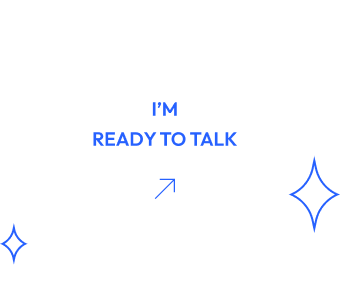Published: 10/1/2025
This guide explains exactly how AI Tech Packs and Tech Pack Mama work so you can create, edit, and export factory-ready tech packs quickly.
It’s written to be:
- Clear and consistent in terminology
- Easy for humans to follow
- Easy for AI to index and reference later
Core Concepts
Before the step-by-step workflow, here are a few key concepts used throughout the system:
- Tech Pack – The full document your factory uses to produce a style (PDF output).
- AI Tech Packs – The tool that generates and manages your tech pack from an image and text inputs.
- Tech Pack Mama – The AI assistant inside AI Tech Packs that edits, explains, and improves text-based content in your tech pack.
- Placement Guide – The garment image with markers showing where measurements and key details are taken.
- Flat Sketch Page – The page showing a flat sketch of the garment with measurement lines (POMs).
- POM (Point of Measure) – An individual measurement on the garment (e.g., chest width, body length).
- BOM (Bill of Materials) – Structured list of all materials used in the style (fabric, trims, graphics, labels).
- Artwork Page – A dedicated page for a specific BOM item (e.g., fabric swatch, label, print).
- Size Chart – Table containing measurements for all sizes, grade rules, and tolerances.
- Color Sheet – Table managing color SKUs and colorways for the style.
- Order Sheet – Table for production quantities by colorway and size.
- Base Size – The main reference size for grading (currently always Medium).
- Sample Size – The size used for sample specs; this is tied to the base size in AI Tech Packs.
- Units of Measurement – Supported units are centimeters (cm) and inches (in).
High-Level Workflow
- Upload your product image
- Generate your AI tech pack and review the PDF
- Adjust the placement guide
- Edit flat sketch measurement lines and add new measurements
- Build and edit the BOM
- Attach artwork to materials (fabrics, trims, graphics, labels)
- Edit the size chart and measurements
- Manage artwork details and refinements
- Edit the Color Sheet and sync with the Order Sheet
- Set or change units of measurement
- Use Tech Pack Mama to refine text-based content
- Final review and export your PDF
- Understand current limitations
Each section below explains these steps in detail.
1. Upload Your Product Image
Goal: Give AI Tech Packs a clear visual starting point for your style.
- Upload a clear, well-lit photo of your garment.
- If the image contains multiple garments, the system will focus on one main piece.
- The better the image quality, the more accurate the initial tech pack.
Optional input for better sizing:
- If you already have a size chart, paste it into the provided text box before generating.
- The system will use this size chart as a reference to improve the generated measurements.
2. Generate and Review the Tech Pack
Action:
- Click Generate after uploading your image (and optional size chart).
Editor layout:
- Left side: Tech pack editor (all structured data and editable fields).
- Right side: Live PDF preview of your tech pack.
Recommended review approach:
- Start with the PDF preview on the right.
- Quickly scan:
- Overall layout
- Placement guide
- Flat sketch
- BOM
- Size chart
- Identify which sections (placement, BOM, size chart, colors) need adjustment first.
3. Adjust the Placement Guide
The Placement Guide shows where measurements and details are taken on the garment.
To edit the placement guide:
- Drag the dots/markers into the correct positions on the garment.
- Crop the placement guide image directly within the editor.
- If needed, replace the image with an external image (e.g., your own sketch or fit photo).
- Update any associated text or data fields tied to the placement guide.
After editing:
- Click Save.
- Refresh the PDF preview to verify that the placement guide updates correctly.
4. Edit Flat Sketch Measurement Lines and Add New Measurements
The Flat Sketch page controls measurement lines and POM definitions.
To edit the flat sketch and measurement lines:
- Navigate to the Flat Sketch page in the editor.
- Click Edit Measurement Lines and Flat Sketch to open the sketch editor.
In the sketch editor you can:
- Swap the sketch:
- Upload your own image, OR
- Download the AI-generated sketch as an SVG, refine it in Illustrator/Photoshop, and re-upload it.
- Adjust existing measurement lines by dragging endpoints to their correct positions.
- Add new measurement lines (new POMs):
- Drag a new line onto the sketch.
- Each new line automatically creates a new measurement entry.
- This new measurement will be synced to:
- The Sample Size Measurement Specs table
- The Size Chart and related measurement tables.
Changing Sample Size:
- On the Flat Sketch page, to the right of the Sample Size Measurement Specs table:
- Use the Sample Size dropdown to select a different sample size.
- This change updates how measurements are interpreted across the tech pack.
After updating:
- Click Save and return to the main editor.
- The new or updated measurements will propagate to other sections (especially the size chart).
5. Build and Edit Your BOM (Bill of Materials)
The BOM is the ingredient list of your garment.
BOM Categories
Each BOM item belongs to one of four main categories:
- Fabric – All base and contrast textiles (e.g., shell, lining, rib).
- Trims – Zippers, buttons, snaps, drawstrings, elastic, etc.
- Graphics – Logos, prints, embroidery, screen prints, patches.
- Labels – Size labels, brand labels, care and instruction labels.
Organizing materials into the correct categories makes it easier for factories to interpret.
Editing the BOM
- Go to the BOM page in the editor.
- Each BOM row (item) is fully editable, including:
- Name / description
- Composition details
- Placement usage (e.g., body, cuff, waistband)
- Artwork toggle (for dedicated artwork pages)
Adding new BOM items:
- Click Add New Item on the BOM page.
- Assign the correct category (fabric, trim, graphic, label).
- Fill in the relevant details.
6. Editing Fabrics in the BOM (Example Workflow)
Use fabric as a model for how to manage BOM rows.
Steps:
- Open the BOM and locate the fabric row you want to edit.
- Update:
- Fabric name (e.g., “Cotton Jersey”).
- Weight (e.g., “180 GSM”).
- Any notes on composition (e.g., 100% Cotton, 95% Cotton / 5% Spandex).
Enable artwork for a fabric:
- In the Artwork column for that fabric row:
- Click Enable.
- Click Save.
Result:
- AI Tech Packs automatically creates a new Artwork page dedicated to that fabric.
- This page is added to the tech pack and appears in the PDF.
You can follow this same pattern for any BOM item (fabric, trim, graphic, label).
7. Artwork Pages and Artwork as a Data Type
In AI Tech Packs, Artwork is not just a static image; it is a data type linked to a specific BOM item.
For each BOM item with Artwork enabled, the system generates a structured artwork page where you can:
- Upload swatch images, print art, label art, or graphic files.
- Add color codes:
- Pantone
- HEX
- RGB
- Add dimensions, placement notes, and texture or construction details.
This design turns your BOM into a visual library of materials:
- Each material has:
- A BOM row (technical definition).
- An Artwork page (visual + detailed specs).
This significantly reduces ambiguity for your factory and minimizes back-and-forth communication.
8. Edit the Size Chart and Measurements
Every AI tech pack includes a prebuilt size chart that is linked to your POMs and base size.
Size Chart Structure
- Each row = one POM (measurement).
- Each column = one size (e.g., XS, S, M, L, XL).
- Each cell = measurement value and tolerance for that size.
Default Logic
- Base Size: Always Medium (M).
- Grade Rules:
- Grade rules are defined relative to Medium.
- Medium always starts at 0 (grade delta = 0).
- Other sizes are defined in grade steps (e.g., +2 cm per size).
- Tolerance:
- Each measurement includes an acceptable variation (e.g., ±0.5 cm).
Key Behaviors
- Editing Measurements:
- You can edit Medium or any other size directly.
- When you update a measurement, the system uses grade rules to keep the size chart consistent.
- Adding New Measurements (POMs):
- To add a new measurement:
- Go to the Flat Sketch section and draw a new measurement line.
- This creates a new POM that is automatically added to:
- The Sample Size Measurement Specs.
- The Size Chart for all sizes.
- To add a new measurement:
- Auto-Grading vs Manual Grading:
- Auto-grading ON:
- System applies grade rules from Medium across all sizes automatically.
- Manual grading:
- Turn auto-grading OFF.
- You can then type in measurements for each size manually.
- Auto-grading ON:
Adjusting Size Range
- On the size chart page, at the top of the measurement table, there is a size range slider.
- You can use the slider to change how many sizes your tech pack covers.
When you add new sizes:
- The system initializes the new size measurements with 0.
- After that, you can:
- Manually enter values, OR
- Ask Tech Pack Mama to fill in missing values based on context and existing data.
9. Generate and Refine Artwork
AI Tech Packs can also generate artwork for certain elements (e.g., graphics, labels, or simplified visuals).
To refine generated artwork:
- Download the artwork from its page.
- Edit the file in:
- Photoshop
- Illustrator
- Any other preferred design tool
- Re-upload your updated version back into the same Artwork page.
Result:
- You keep the speed of AI-generated starting points while maintaining full creative control over the final artwork.
10. Edit the Color Sheet (Colorways and SKUs)
The Color Sheet manages all color SKUs and colorways for the style.
Adding and Editing Colorways
- Go to the Color Sheet.
- Click Add Color:
- The system duplicates the currently selected colorway as a new entry.
- To edit the new colorway:
- Hover over the image and click Edit to open the color editor.
- Fill in the sketch with the desired colors.
After you finish editing:
- The system will recommend updated color codes based on your changes.
- These updated colors and codes are stored with the colorway.
Sync with the Order Sheet
- Any colorway added to the Color Sheet is automatically added to the Order Sheet.
- On the Order Sheet, you can:
- Specify quantities per colorway.
- Manage production counts by color and size.
11. Changing Units of Measurement
You can use Tech Pack Mama or the UI controls to change units.
Option 1: Ask Tech Pack Mama
- You can say, for example:
- “Convert all measurements from cm to inches.”
- “Set this tech pack to use centimeters.”
- Tech Pack Mama will update the units across relevant sections, where supported.
Option 2: Manual Unit Switch in the UI
- At the top of the tech pack editor, next to:
- The Save button, and
- The field where you rename your tech pack,
there is a Units dropdown.
- Supported options:
- cm (centimeters)
- in (inches)
Switching the unit here updates how measurements are displayed throughout the tech pack.
12. How to Use Tech Pack Mama Effectively
Tech Pack Mama is an AI assistant specialized in text-based content in your tech pack.
Strengths
Tech Pack Mama works especially well when:
- The input is primarily text:
- Measurement descriptions
- POM descriptions
- Fabric and trim descriptions
- Label text
- Care instructions
- Notes to factory
- You need:
- Clearer wording
- Standardized language
- Suggestions for missing information
- Help filling in size chart values (based on existing data)
Good example requests:
- “Clean up the description for this fabric.”
- “Suggest standard POM names for this T-shirt.”
- “Fill in missing size chart values for sizes XS and XL based on the existing grade.”
- “Improve these care instructions for clarity.”
Current Limitations
Tech Pack Mama is less effective at:
- Editing or interpreting images directly
- Making complex image-based decisions without clear text support
She’s still in early development, and more image-related capabilities are planned, but for now, treat her as a text-focused assistant.
13. Final Review and Export
Once all sections are tuned:
- Review the PDF one final time:
- Placement guide
- Flat sketch and measurement lines
- BOM and Artwork pages
- Size chart and grading
- Color Sheet and Order Sheet
- Make any last edits in the editor.
- Click Save and refresh the PDF preview to confirm that all changes are reflected.
- When satisfied, export the PDF.
Result:
You now have a factory-ready tech pack generated and refined in a single workflow.
14. Current System Limitations (What AI Tech Packs Does NOT Do)
To avoid confusion, it’s important to clarify what AI Tech Packs is not:
- AI Tech Packs is not a design tool.
- It does not replace Illustrator, Photoshop, CLO3D, or other design software.
- You should still use design tools to create your original artwork and design files.
- AI Tech Packs is focused on tech packs only.
- The system’s core goal is to create structured, production-ready documentation:
- Measurements
- BOM
- Artwork references
- Colorways
- Quantities
- The system’s core goal is to create structured, production-ready documentation:
Use AI Tech Packs to translate your design into a clear, professional tech pack, not to design the garment itself.
By following this workflow and using Tech Pack Mama for text-based improvements, you can go from a single image and a few inputs to a complete, consistent, and factory-ready AI tech pack in minutes—while keeping full control over the details that matter most.